Pixel 6 Pro gets battery-saving Pixel 7 Pro feature with the latest Beta update
Google gives Pixel 6 Pro users a feature found on the Pixel 7 Pro
Now one of the things about Google which is pretty cool is that it will often take a new feature designed for the latest Pixel model and make it available for the previous series. Heck, sometimes it will go back to even older models. But I am happy to tell Pixel 6 Pro users that if they subscribe to the new Android 13 QPR2 Beta 1 release now available, they will get the same opportunity to reduce the resolution on their screen to 1080p FHD+.
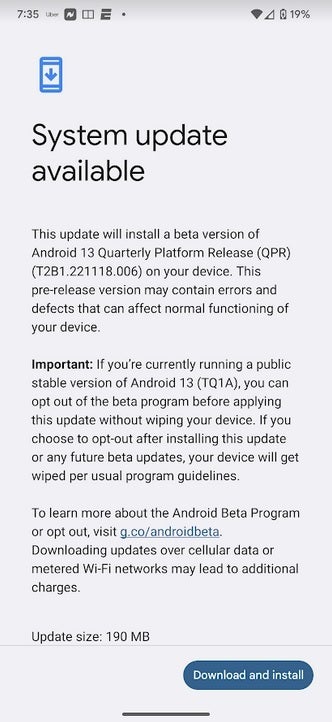
To get the features listed in this story, you need to install the Android 13 QPR2 Beta 1 update
That is one of the new features found on the latest Beta release for the next Pixel Quarterly Feature Drop due on March 6th. In other words, if you don’t install the Beta, you’ll have to wait until March to get this feature. On the other hand, if you install the Beta, you cannot exit the program until the release of the stable version (again, in March) unless you want to wipe your device.
Keep in mind that while those with the Pixel 4a through the Pixel 7 series can subscribe to the QPR2 Beta program, not all of the features in this story will be available for all of the Pixel phones eligible to join the Beta program.
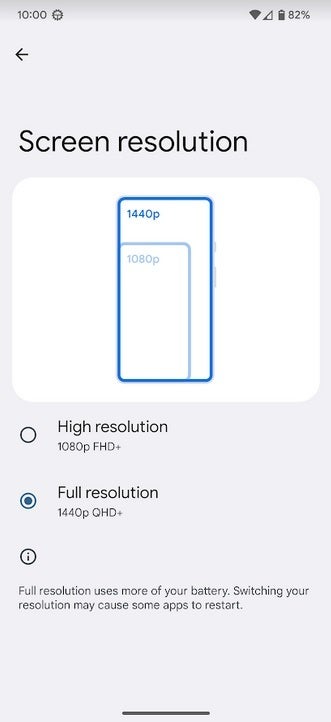
Pixel 6 Pro users can now drop the screen resolution down to 1080p to save battery life
Because driving a 1440p QHD+ resolution display eats more power from a phone’s battery than a 1080p FHD+ resolution display does, bringing the resolution down to the latter setting should extend the length of the battery life on the Pixel 6 Pro.
Other changes in the Android 13 QPR2 Beta 1 update include listing your carrier’s name on a separate line in Quick Settings instead of being mixed in with the icons in the status bar. Speaking of Quick Settings (which you can get to by swiping down from the top center of the display), when you expand it with an additional swipe down, the time appears in bigger numbers above the date and the battery life remaining in hours and minutes will appear on the status bar.
Settings for Spatial Audio is part of the Beta update for the Pixel 6 series and Pixel 7 Series
And also exciting is the inclusion of settings for Spatial Audio (Pixel 6 series and Pixel 7 series only). Go to Settings > Sound & vibration > Spatial Audio and turn on Spatial Audio. Google says, “you can use Spatial Audio on your Pixel phone with movies from Netflix, YouTube, Google TV, and HBO Max that have 5.1 or higher audio tracks. You must wear headphones or earbuds.”
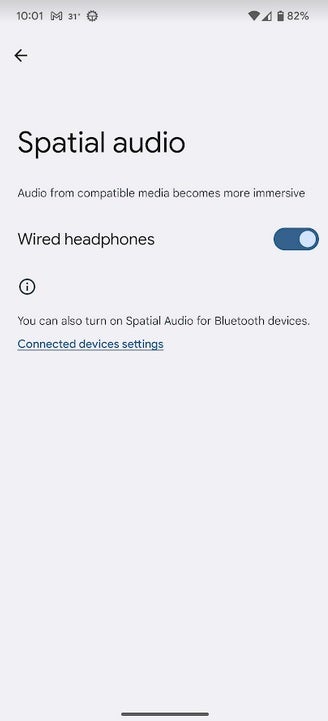
The Beta update also includes settings for Spatial Audio for the Pixel 6 series and Pixel 7 series
You can use head-tracking Spatial Audio on the Pixel Buds Pro. Enable the feature by going to Settings > Connected devices > Pixel Buds Pro > Settings > Head tracking and turn on Head tracking. Spatial audio delivers an immersive listening experience that allows users to determine where certain sounds are coming from in relation to their current positions. This appears to be just the settings for Spatial Audio with the actual feature arriving for the Pixel 6 series and Pixel 7 series next month.


